¶ Conversation - The Setup Guide
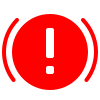
You will need access to create and manage Discord channels as well as many other administration permissions. If you do not have those, please reach out to your Discord administrators for help with this setup.
This guide is out of date! The bot was updated and you can now just utilize the dashboard which is MUCH easier! Try it out: https://hbtranslate.solutions
¶ ✅ Step 1: Create your Discord server
If you haven't already, you will need to have your own Discord server ready to go, or one that you're creating for the sake of learning how conversational flow works.
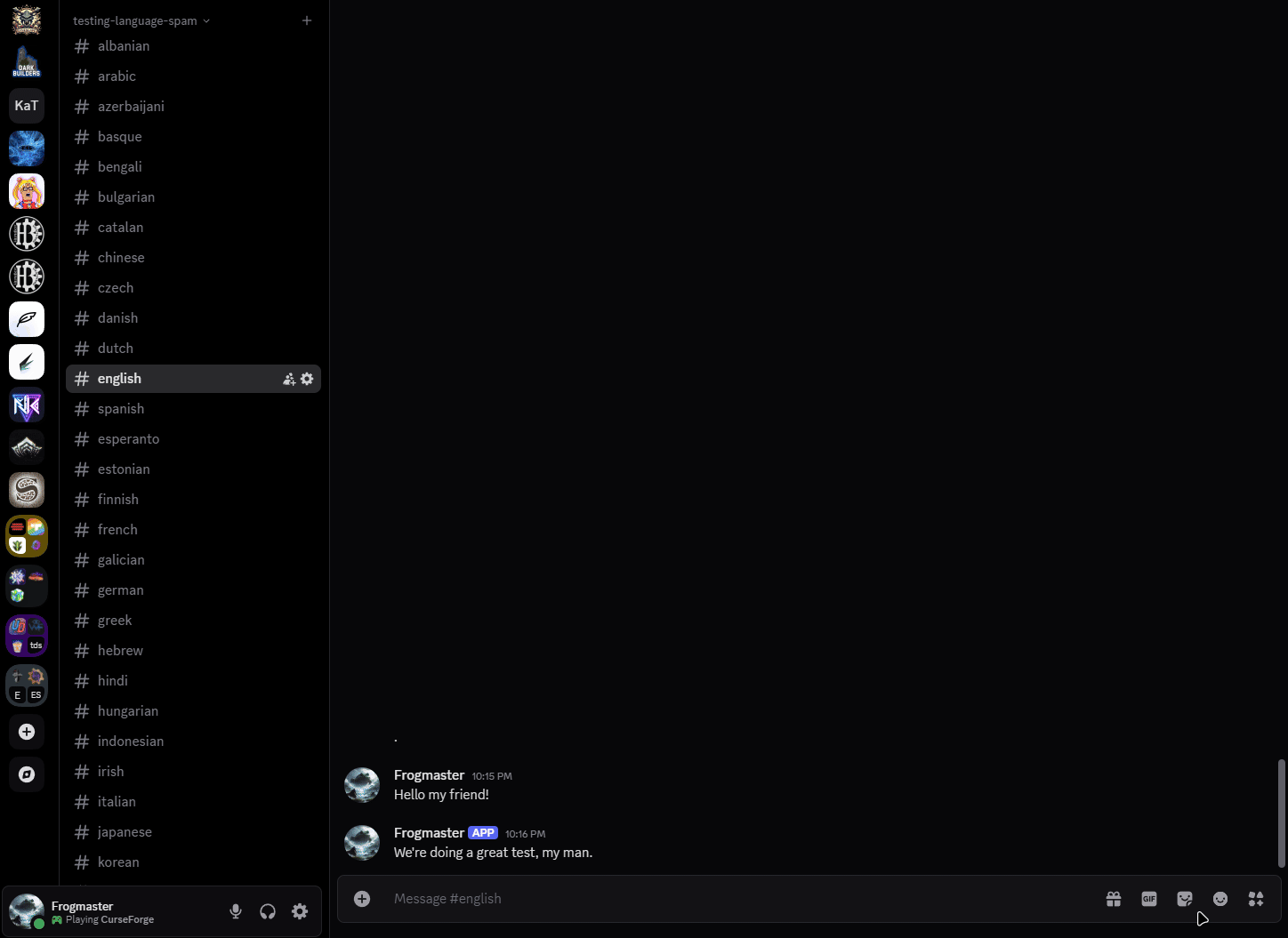
¶ ✅ Step 2: Invite HephBot Discord into your server
Go ahead and click on this invite link in order to invite the bot to your server. Make sure to either allow administration during invite, or be prepared to manage the permissions that the bot needs.
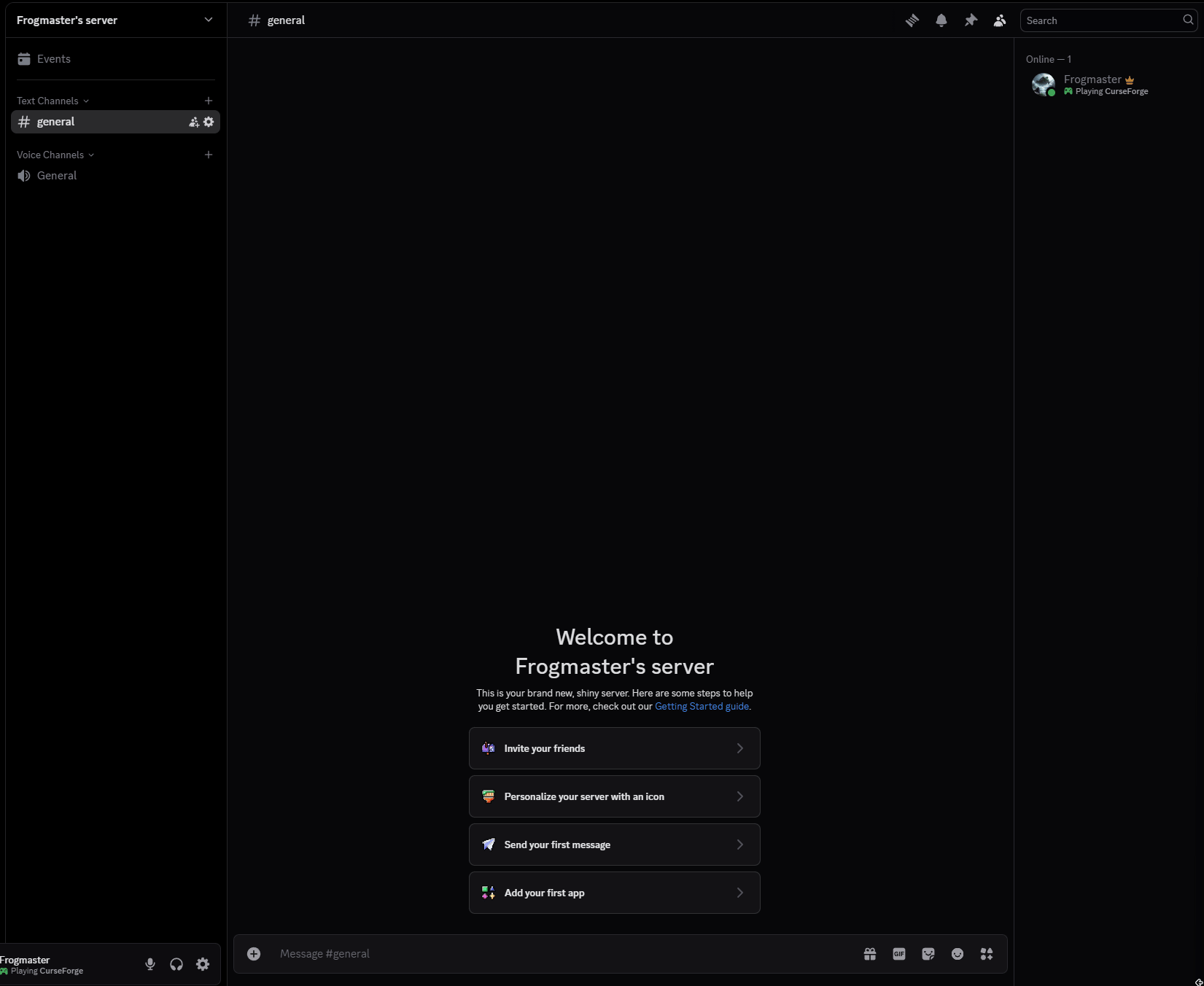
If you are prepared to manage the permissions, first remember that the bot may have future updates and need new permissions, and secondly you will need to ensure the bot has access to the following:
View Channels
Manage Webhooks
Send Messages
Send Messages in Threads
Embed Links
Attach Files
Add Reactions
Use External Emoji
Manage Messages
Read Message History
Use Application Commands
¶ ✅ Step 3: Prepare your server for the conversational flow
There are 2 ways to do this, one way would be to allow members to choose their own language roles, and the then grant them access to a mirrored copy of your server, the second way is similar but have a lot of shared channels and have a mirrored and translated “chat” channel that you would need to give access to. The first way is much more complicated but more streamlined for the end user, the second way is easier on smaller communities and groups of friends.
Let's start the preparations for the first method… complex language views (name pending)!
If you don't want to do the complex ways, skip to the buddy method.
¶ Complex Language Views
¶
✅ Step 4: Convert your server to a community server
You will need your server to be setup as a community server to grant roles on join. I'll give a quick guide here, but feel free to reference the Official Discord guide.
Go to your Server Settings > Enable Community > Getting Started > Follow the guide. It'll walk you through role granting after you have converted your server over!
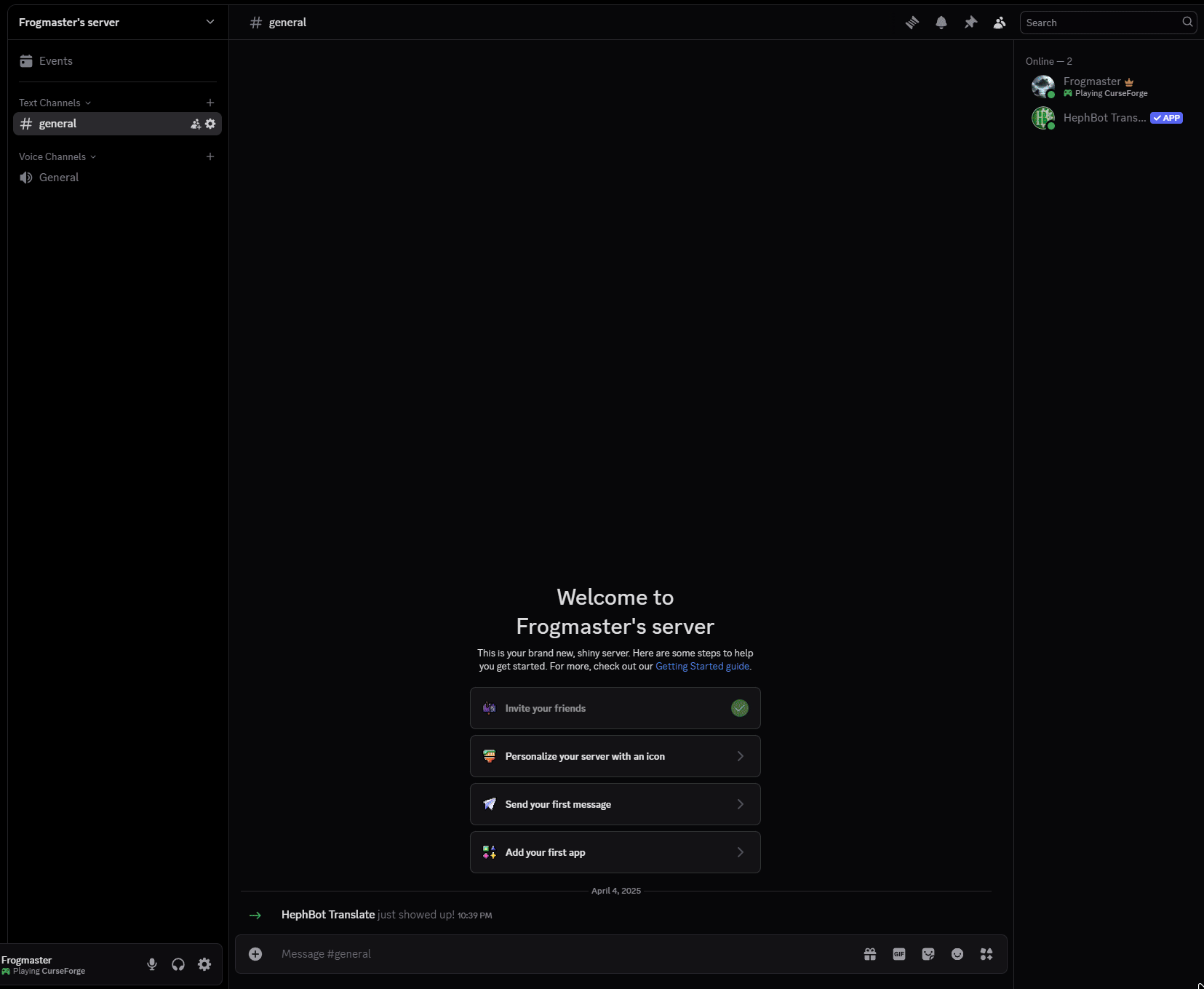
¶ ✅ Step 5: Create language roles
You will need to make language roles per language that your server is going to support.
Go to Server Settings > Roles > Create Role. Here we will need to walk through creating each and every role.
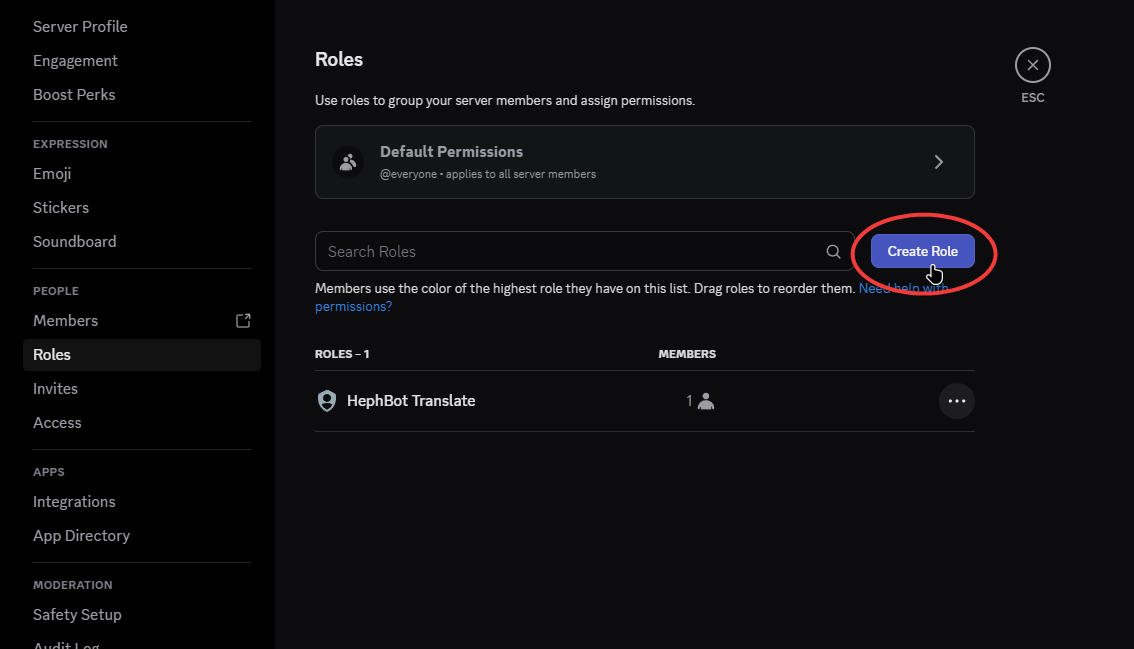
Name your first role whatever language you want to support, in this example we'll add Spanish.
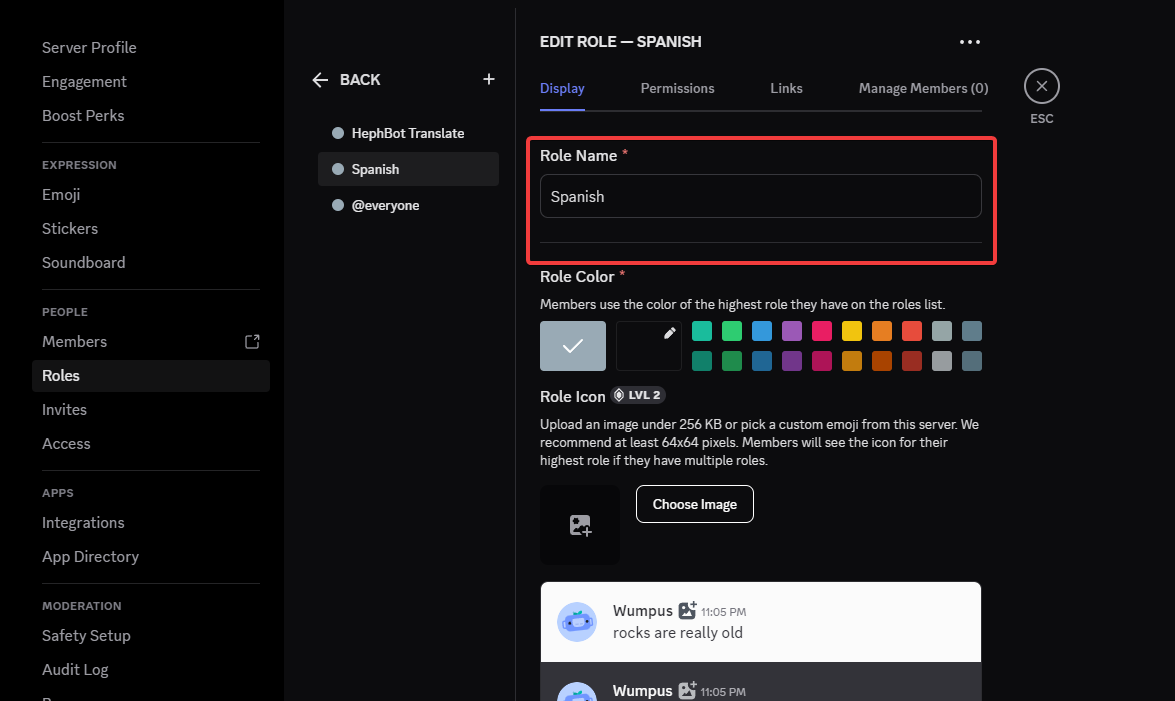
And make sure to create another one, like English.
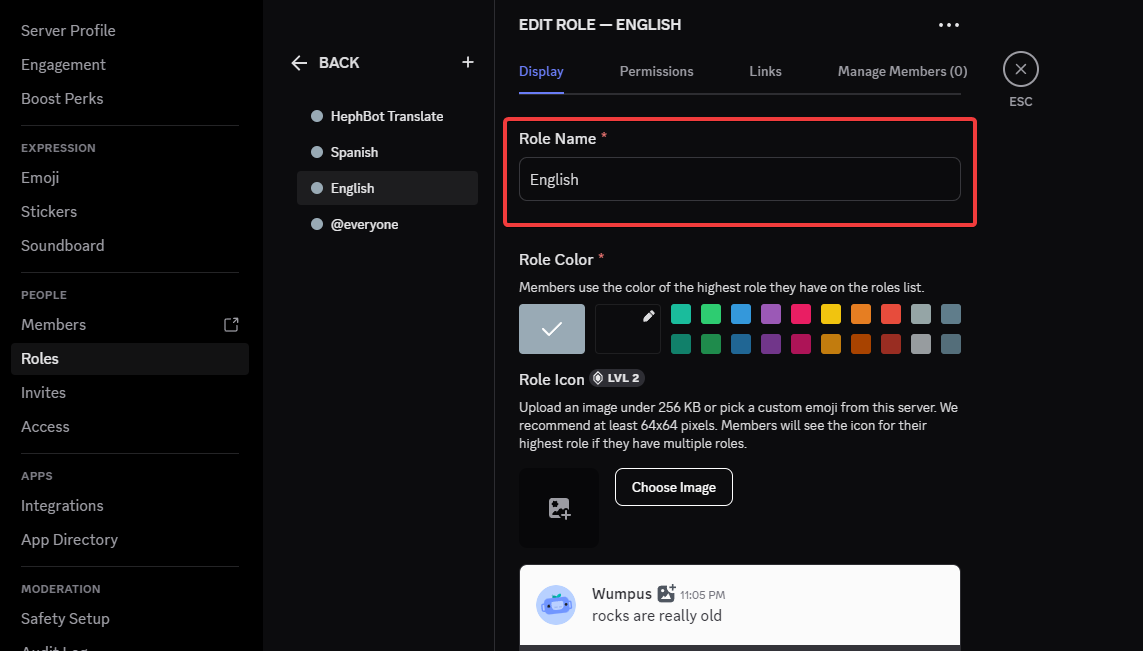
And that's all it takes to create some roles. Now let's set up onboarding to allow your members to select them!
¶ ✅ Step 6: Setup Onboarding
Now go to Server Settings > Onboarding and walk through the setup process, and make sure you add qualifiers on join for the roles!
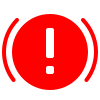
Discord requires that your server is more prepared to take on a community, make sure you have at least 7 channels, and 5 where @everyone can read and send messages.
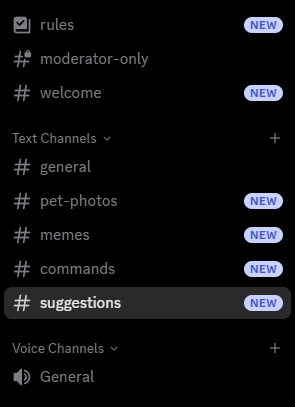
Take the time to add a few more channels to your liking. I will add my shared information channels about my server, maybe a media channel. You can always add some, set it up, and remove them afterwards, just know that Discord doesn't like this very much.
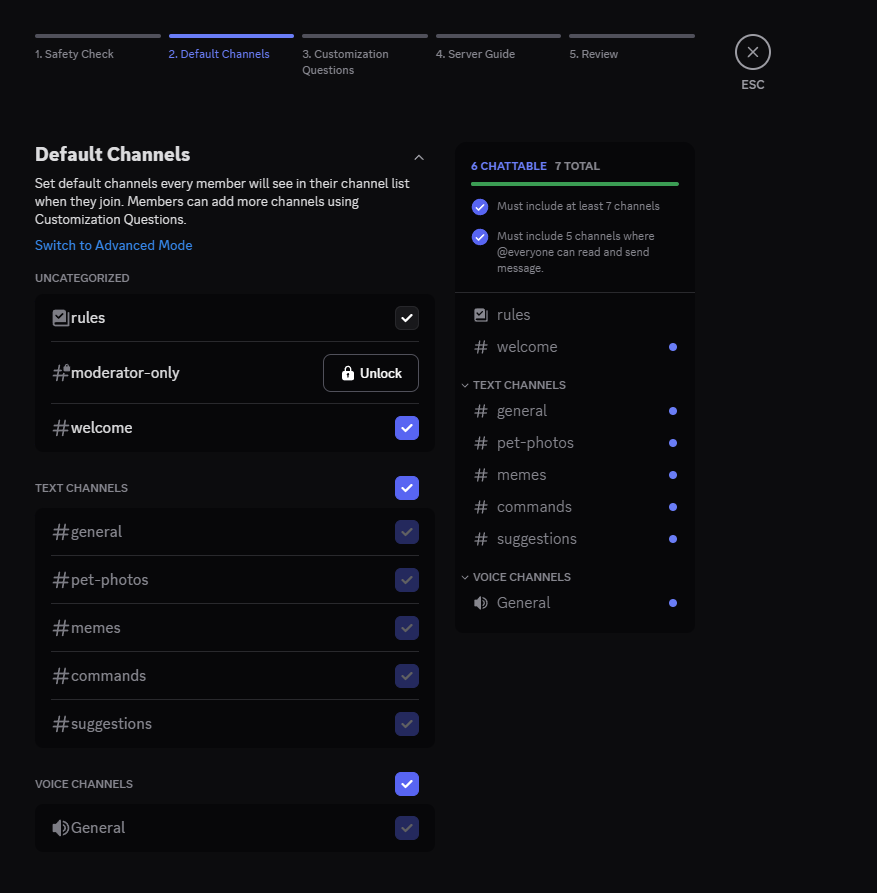
After getting past default channels, now is the time to allow users to customize their experience and select their language roles!
Create a question asking what language do they speak, and then create the answers with roles attached, make this a pre-join question and your discord will be ready immediately!

And now you can enable Onboarding, next up is setting the bot up to play nice and channel permissions!
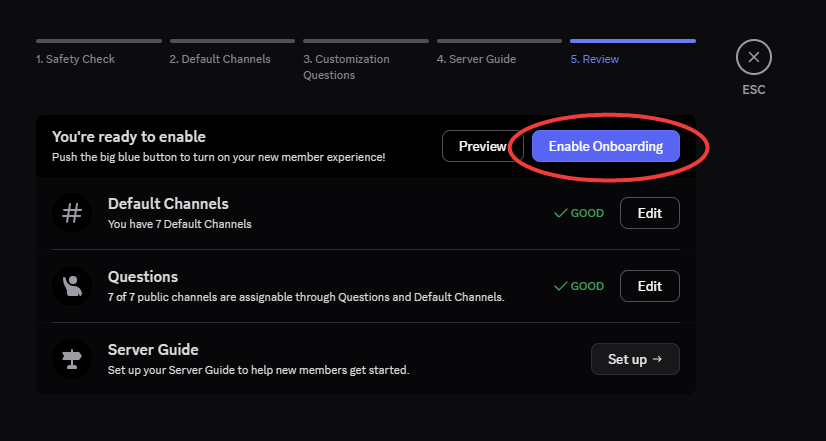
¶ ✅ Step 7: Created mirrored channels for your other languages
So now we'll create mirrored channels per channel that we'll then connect via conversational flows. I have a couple, #general, #pet-photos, #memes, and #suggestions that I want to mirror. I have reorganized and created copied channels with an es attached.
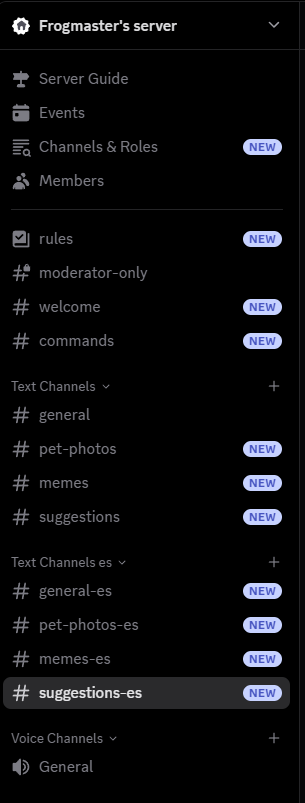
Now I'm going to change all of the permissions to grant the Spanish role access to the es variations, and to remove access to the English channels. Since I already have categories setup, I can just manage the category above to change every channel's settings.
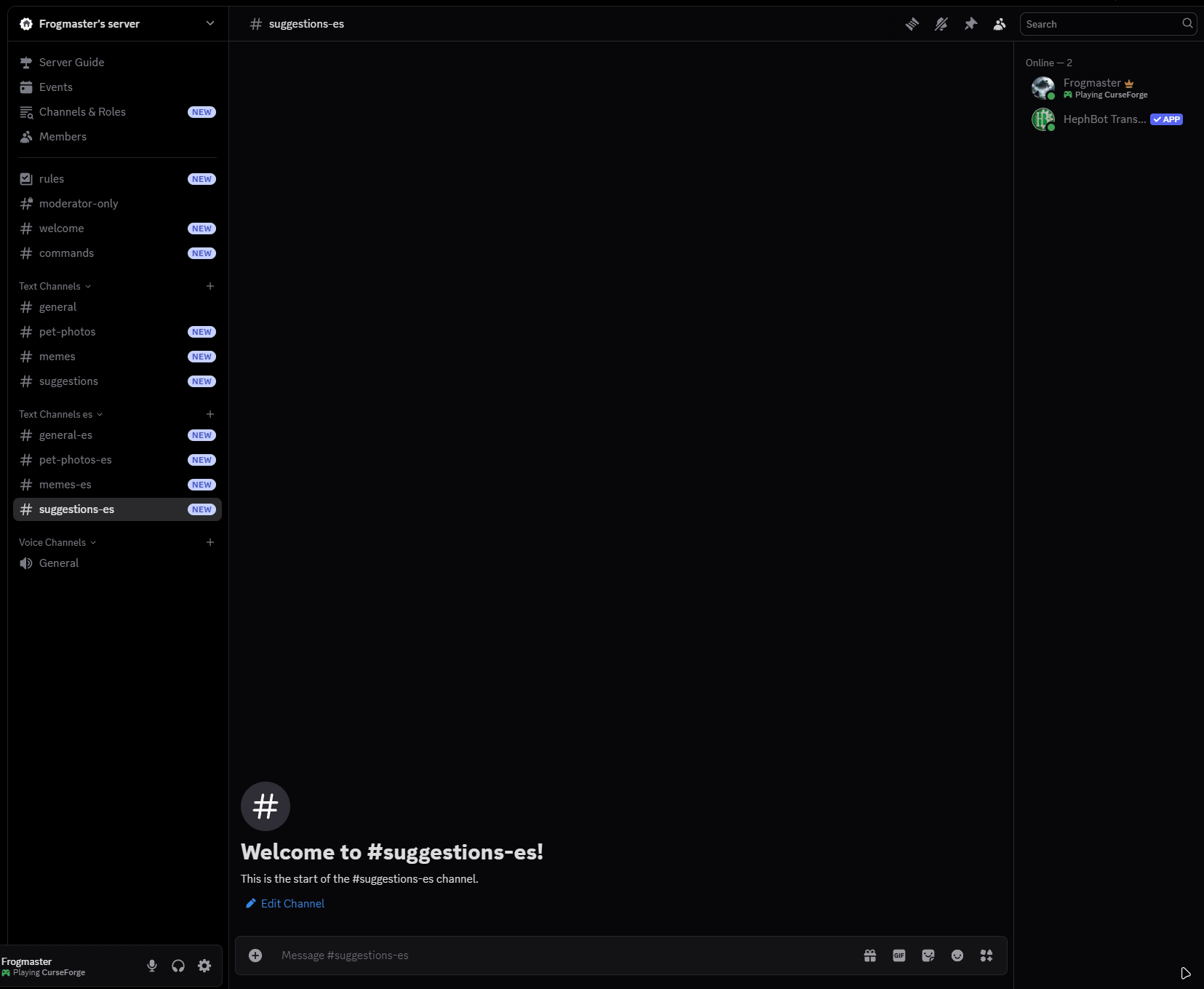
Now you can test it by viewing the Discord with the 2 roles and see what the discord looks like!
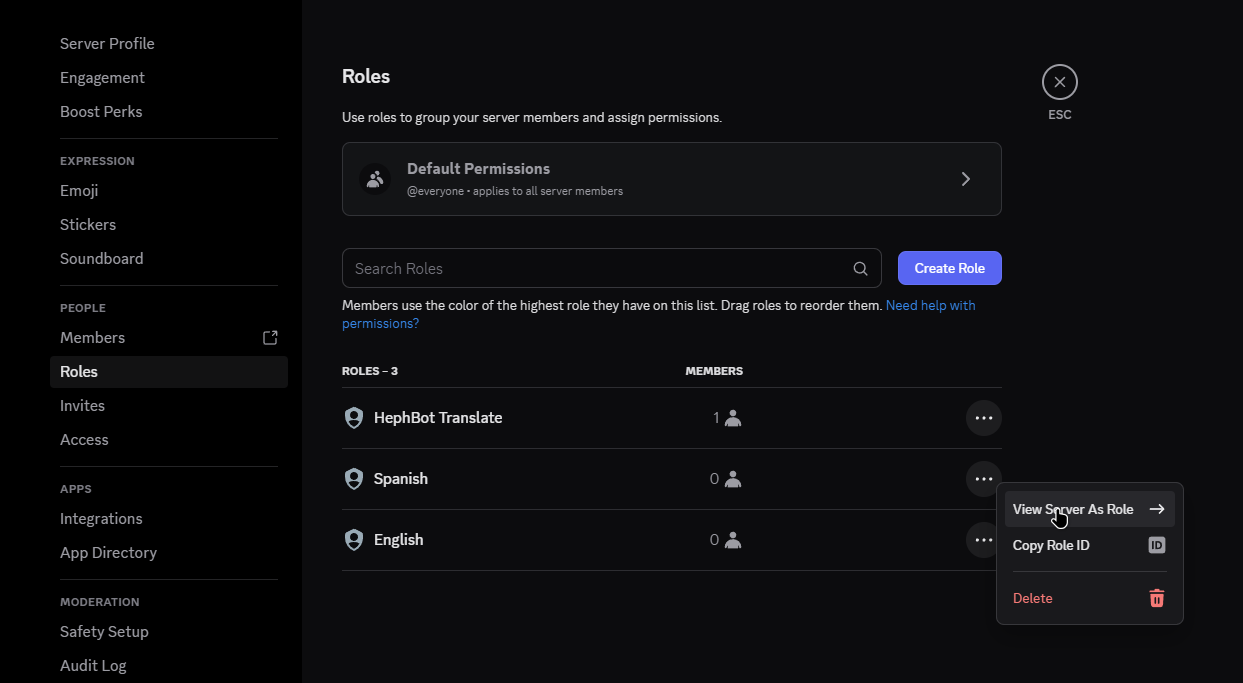
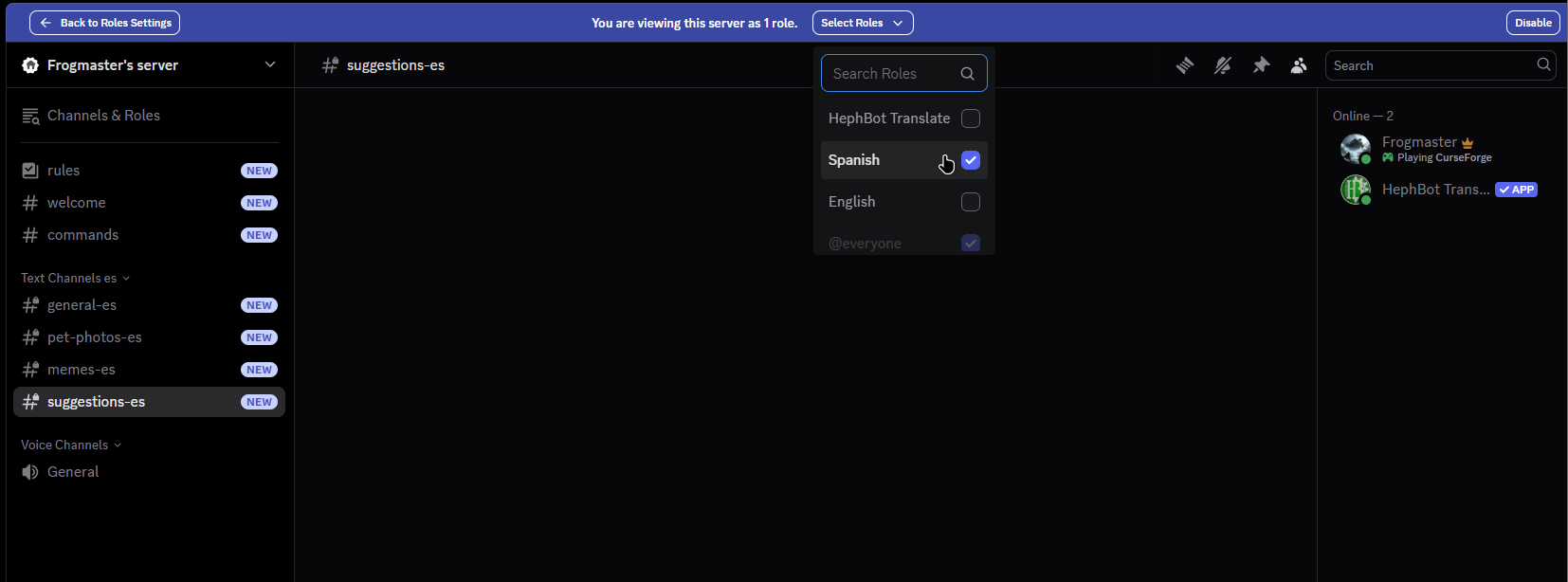
¶ ✅ Step 8: Enable conversations!
Now all we have to do is generate the conversational flow, and all is complete!
/conversation add - Generates the conversation that you will be assigning channels to
/conversation assign conversation:<generated_ID> channel:#channel_name language:chosen_language - Assign a channel to that conversation, you will need to do this more than once for a single conversational flow, or you can use /conversation multiadd if you have many channels to add
And that's it, it's setup, Just watch the guide for a quick example, just make sure you create a new ID for every set of channels you want to pair together!
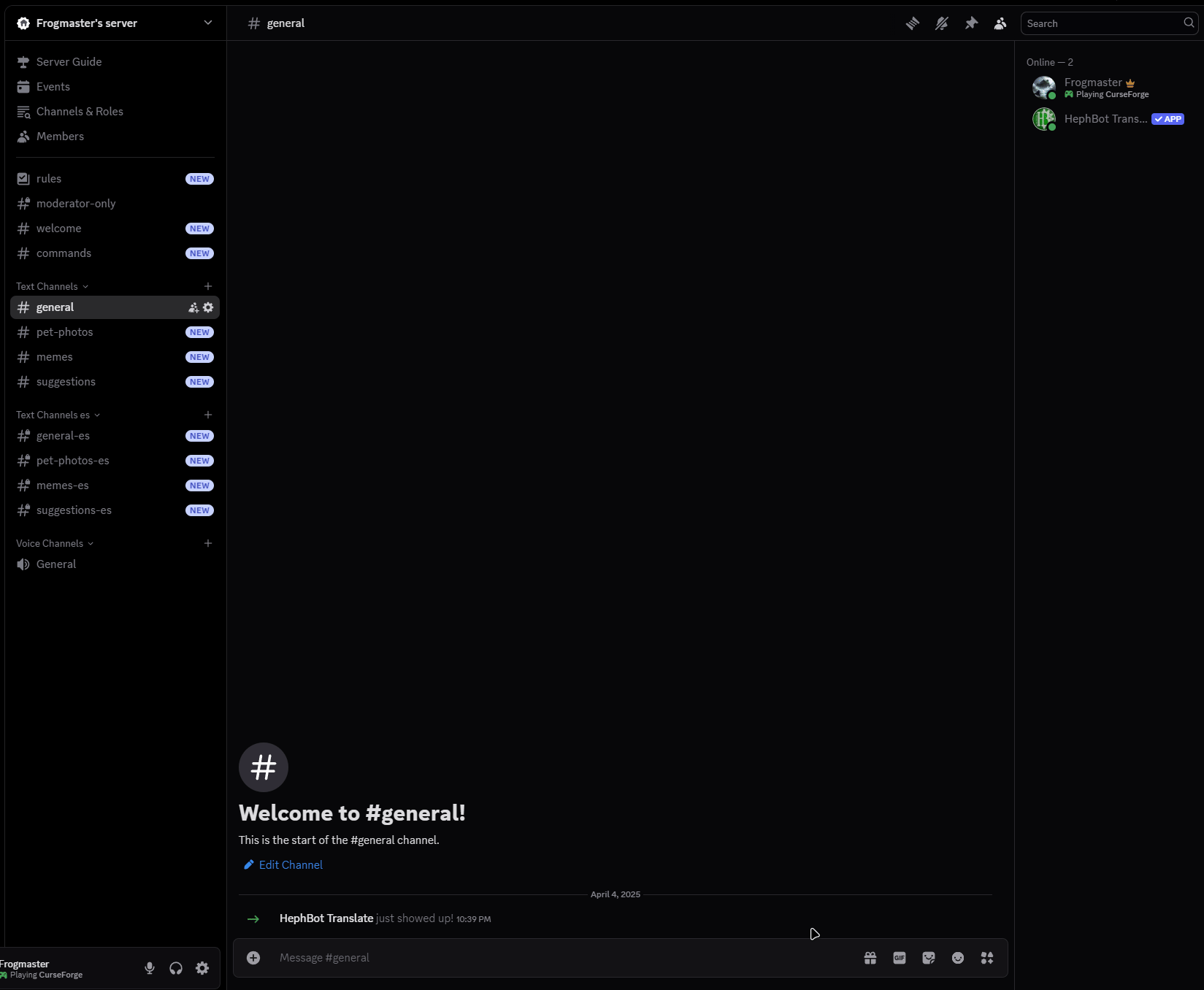
Remember to add all of the channels you wish to setup!
Now just check your setup to make sure all of it makes sense!
/conversation view - Lists your current setup for clarification and easy modification
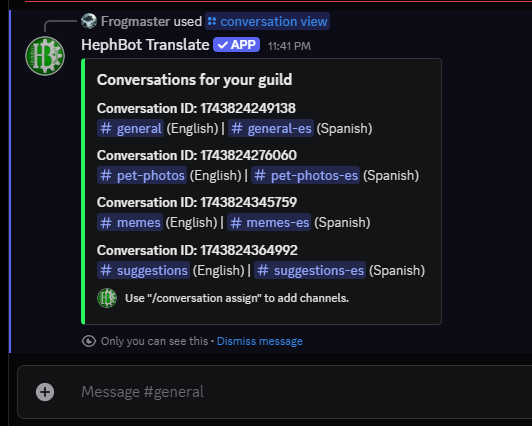
And that's it, it'll work from here! Give it a shot!
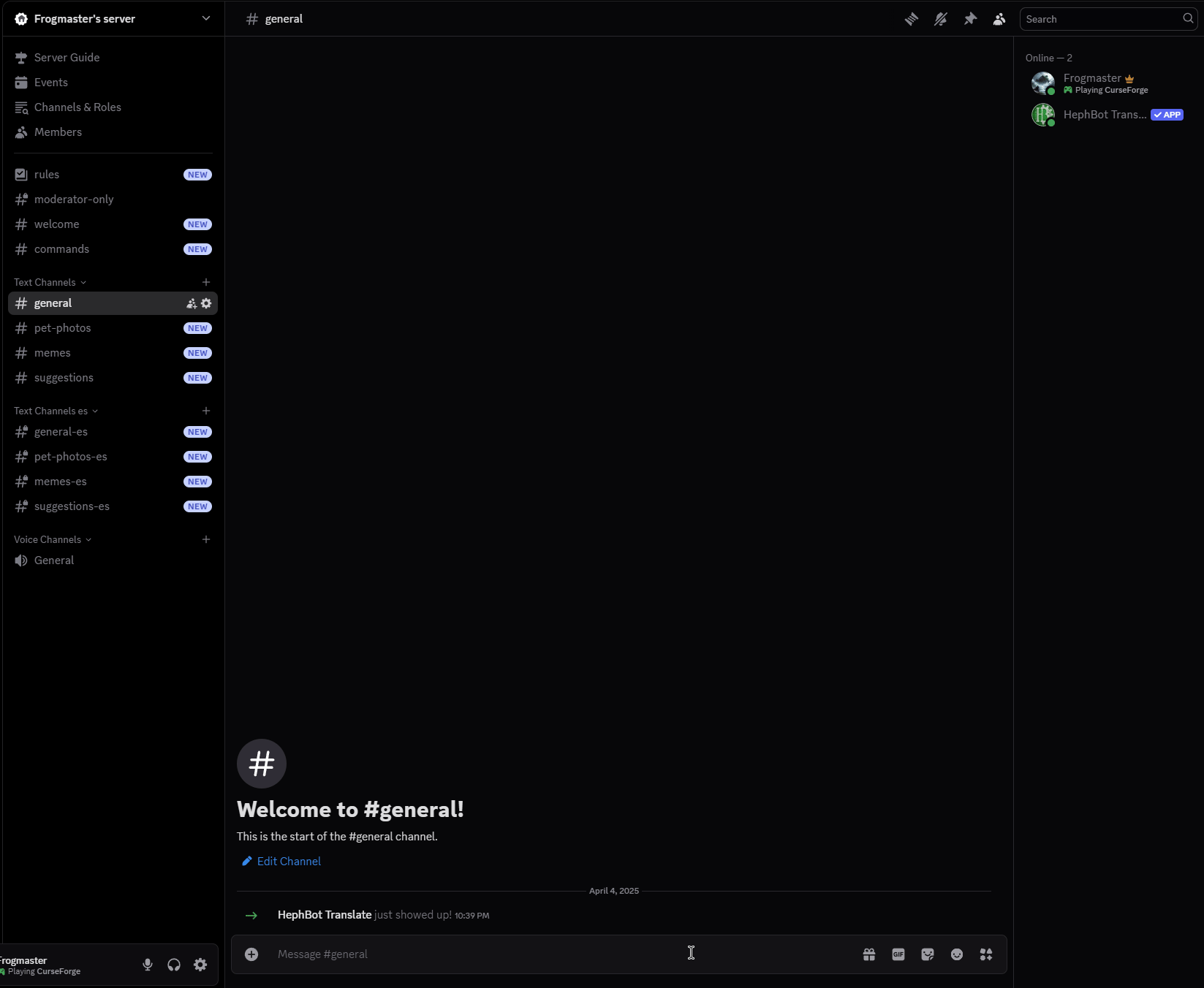
¶ The buddy method
Assuming you have a server already created and you just want your buddy to be able to chat faster, just simply create a channel, hide it for yourself and others, and grant them access!
The idea is simple, your buddy still uses the #memes channel, or #pet-photos channels, but when chatting they would just speak in the channel native to themself, this setup is simple, great for friends who want to engage, but not so overwhelming that you need to setup anything complex. The only downside is they would need to translate every conversation that might happen outside of the general chat, maybe someone responding to that meme that was posted for example.
¶ ✅ Step 4: Add a new channel for your buddy
I'll name it, #general-es because they speak Spanish to make it obvious the purpose of the channel.
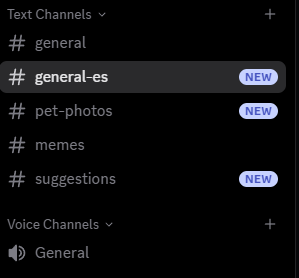
¶ ✅ Step 5: Setup the permissions
Change the permissions so that your buddy can talk and read it, but @everyone cannot, it may be easiest to use a role so that other users who join later may have access if needed! Who knows maybe your buddy has buddies? Feel free to reference step 5 of the Complex Language Views method if you need help with permissions.
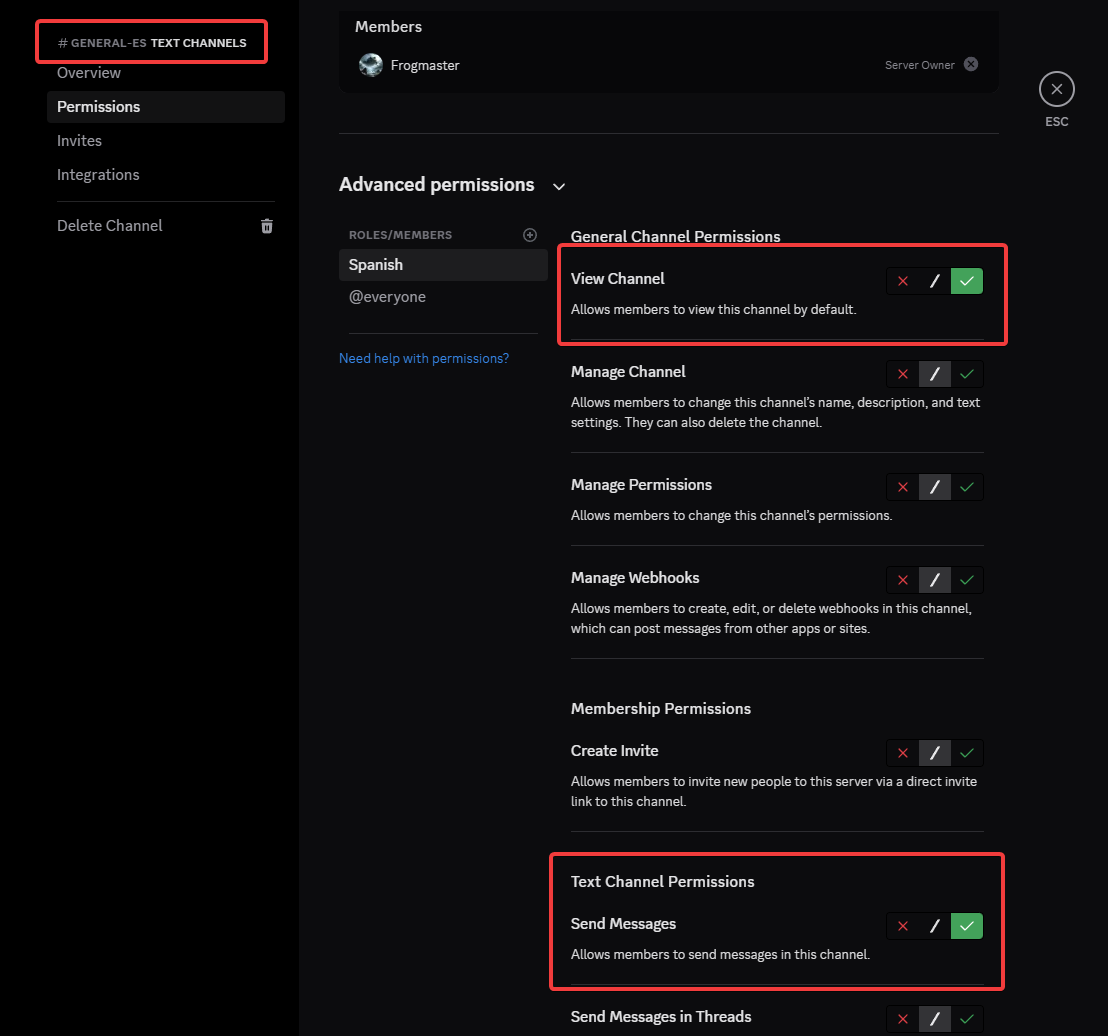
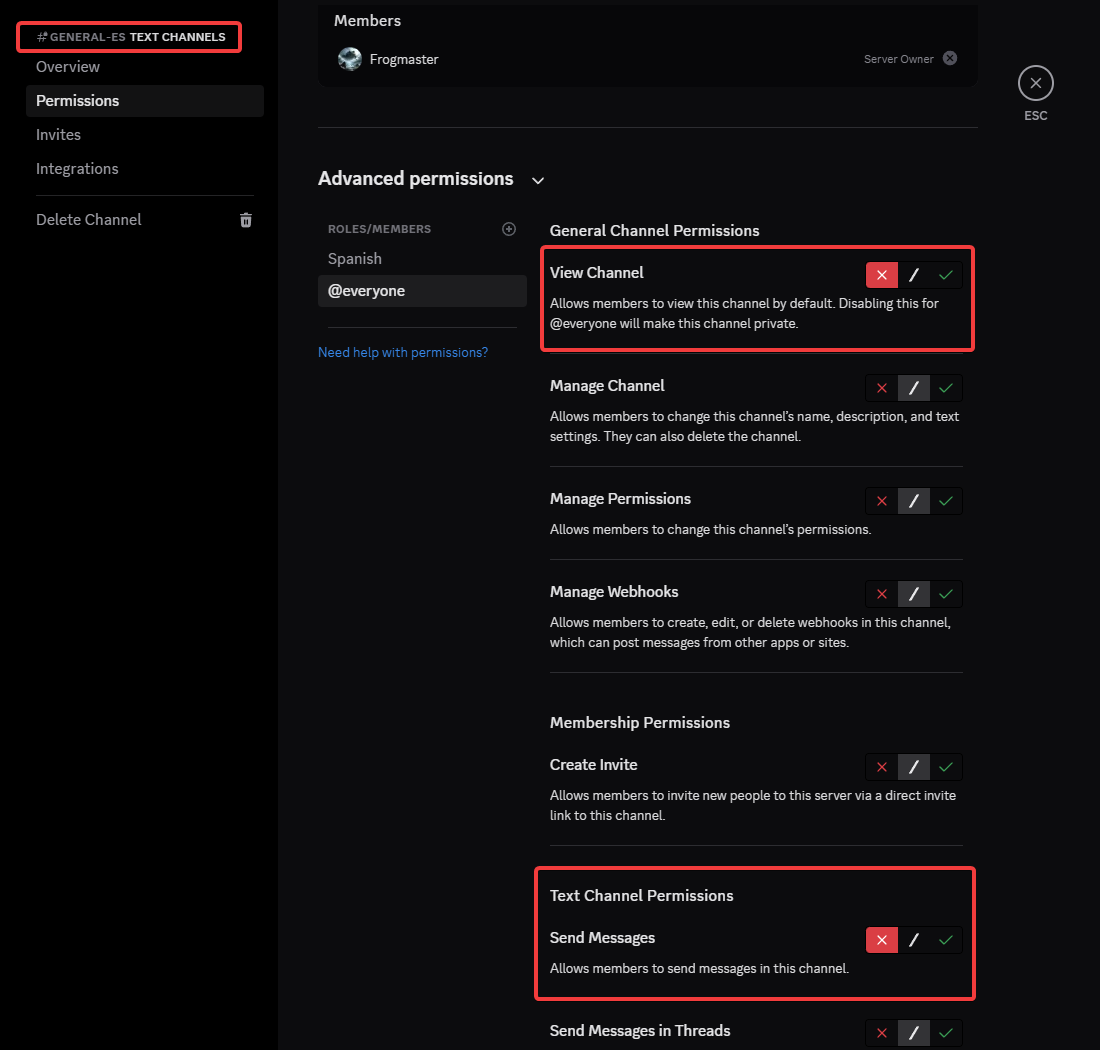
¶ ✅ Step 6: Enable conversations
Now all we have to do is generate the conversational flow, and all is complete!
/conversation add - Generates the conversation that you will be assigning channels to
/conversation assign conversation:<generated_ID> channel:#channel_name language:chosen_language - Assign a channel to that conversation, you will need to do this more than once for a single conversational flow, or you can use /conversation multiadd if you have many channels to add.
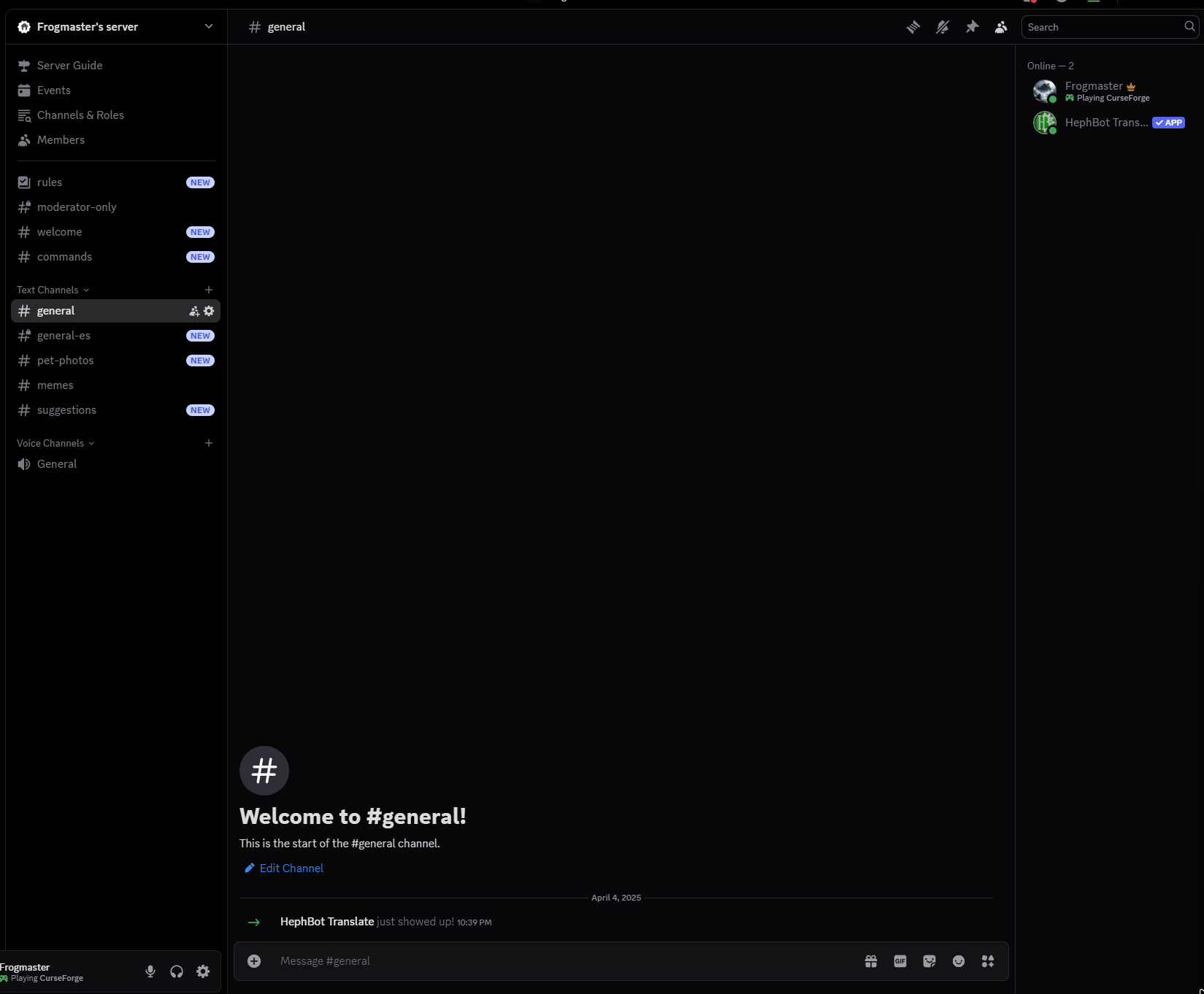
And that's it, it'll work from here! Give it a shot!
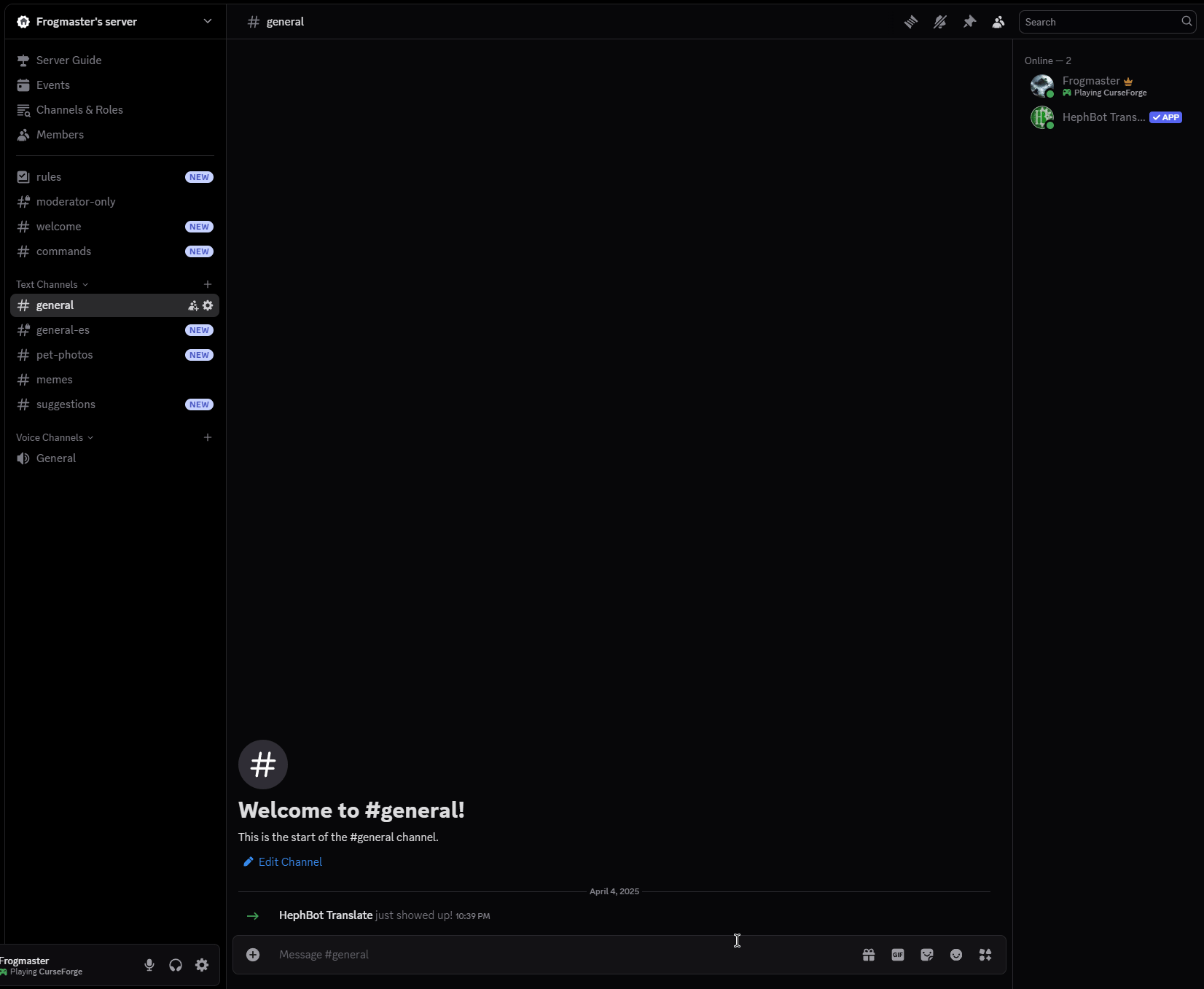
⚠️ Don't forget that you need to grant this role to the user who speaks the language natively.
¶ 🎉 You're All Set!
Whether you went with the full Complex Language Views setup or the lightweight Buddy Method, you’ve just made your Discord server way more inclusive, accessible, and user-friendly. HephBot is now handling the language magic behind the scenes so your community can just… talk. Naturally. Effortlessly. In any language. 🌍
✨ Let your members focus on the conversation — not the translation.
💬 Let friendships grow across borders.
⚙️ And rest easy knowing HephBot is taking care of the heavy lifting.
Need help? Want to tweak things further?
Check out the Commands List or hop into the Support Server — we're always here to help.
Now go enjoy the multilingual chaos you just tamed.
You’ve earned it. 😎